Sending tax returns for approval via eSignature
The tax agent can now send the tax return and other documents to the client for electronic approval via eSignature. Also, the client may now review, approve, or decline documents and send them back to the tax agent. The lodgment process is expected to be faster and also follow ATO compliance for electronically signed documents.
Clients (and/or Relationships) are required to have their email address set and Client Centre access in order to use this feature. Learn how.
If you are a tax agent, once the tax return has been prepared and validated, you may send the tax return to the client for their review and approval:
- Select eSignature. The eSignature request window will pop-up
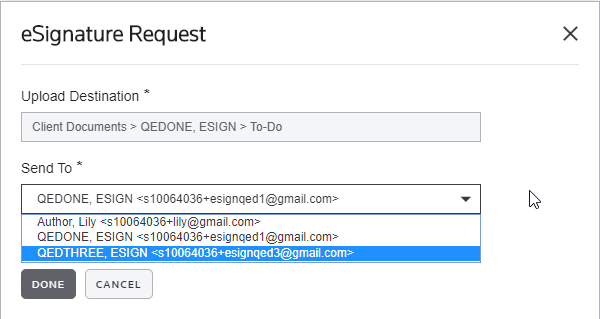
- Select the signatory in the Send To drop-down. If the signatory is not in the drop-down, please select Cancel and go to Onvio Centre and add the missing signatory and give Client Centre access to the missing signatory. Learn How.
- Otherwise, select Done if the client's primary email address is correct. Otherwise, change it in Client Centre.
- The tax return status will be automatically updated to "Sent for signature."
- The eSignature status will be updated with date and timestamp
- The document will be stored in the client's to-do folder
- Once the Client approves,
- the Tax Return status is set automatically to "Ready to lodge"
- Notification via email and within Onvio is sent
- The eSigned document will be stored in the client's Completed folder
- If the Client rejects to sign, you will receive an email notification
You can share the eSigned documents by sharing the To-Do and/or Completed folder. Learn How.
This is only available for Tax Year 2019 onwards only
The availability of some or all of these features depends on the applications your firm has licensed and the permissions your firm’s administrator has enabled for you.
Was this article helpful?
Thank you for the feedback!

 Show expandable text
Show expandable text Hide expandable text
Hide expandable text